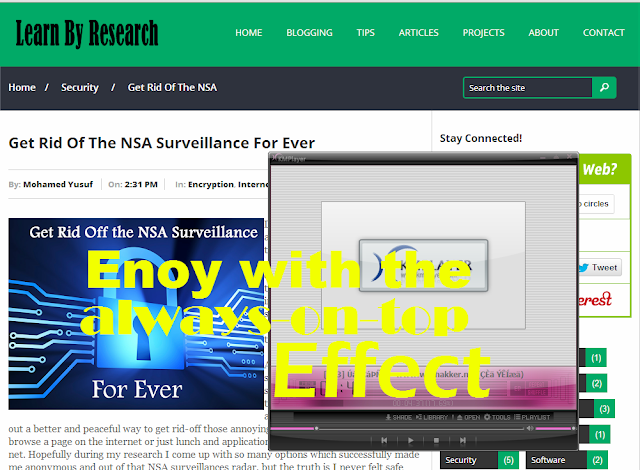Web Developers deciding which Chrome Channel to use
the beta or the stable one, it’s really and largely depends on their tolerance
of bugs and strength of desire to try the latest features and improvements. But
there is a way to get the best of both worlds: a perfectly rock-solid stable
experience and access to the latest features say hello to the Canary Channel.
Chrome Canary is Google’s code name for its latest
Chrome browser which is currently in testing, is once again available to both
developers and users. Chrome Canary is not necessarily for the faint of heart
in its current state, it’s a decidedly beta product that comes with warnings
from the search company that says it could crash at any time and shouldn’t be
considered a replacement for Chrome or any other browser at the moment. Quite the
contrary, Chrome Canary is a work in progress, a piece of software that should
not be relied on for the most important tasks. Still, Chrome Canary is an
important browser for those who have been using Google’s software for some
time. Chrome Canary represents the future of Google’s browser, and includes
several improvements over the current platform that should make for a better
experience.
Unlike the beta and dev channels, Google Chrome Canary
installs separately alongside the regular version of Chrome. It doesn't change,
modify or affect any files; nothing is shared between them. This means that you
can keep a stable version of Chrome for your regular day-to-day work, but also
have a safe way -playground- to toy around with the latest features, changes
and flags.
Note: Once caveat being that some settings altered on
Canary will sync – but only if you sign in.
The major meaningful reasons you should try Chrome
Canary are:
- It’s safe – it doesn’t affect regular chrome browser.
- It’s fun – you get to try the latest features earlier before anyone could see it.
- It auto-updates – unlike Chromium snapshots, Canary is updated almost daily.
- It’s useful – developers can work with newer chrome features & APIs sooner.
- Its proper Chrome – all of Chrome’s features are present, including flash Quick Office viewer and a PDF reader.
New Security Feature
Up until now, anyone with access to your PC could view
all of your saved passwords in Chrome by pointing the browser to chrome://settings/passwords, but that
changes in the newest build of Chromium,
the open-source project that chrome is
based on. When the update eventually makes its way to the official version of
Chrome, the browser will prompt users to re-authenticate using the Windows/OS X
user’s password before showing any saved passwords. And sooner the worries
about revealing saved passwords on Chrome will vanish.
Google provides official Canary builds for windows and
Mac (sorry for Linux users) and, once downloaded, it installs just like regular
Chrome.
Canary uses different colored icon to that of regular
Chrome, helping ensure that you don’t accidentally start the wrong one. This
means you can pin it to your start screen, task bar, or dock without creating
confusion!
So what is that you are waiting it’s time to be
fabulous and adventurous as well, go and grape your free piece of copy from
here >> Download Chrome Canary.