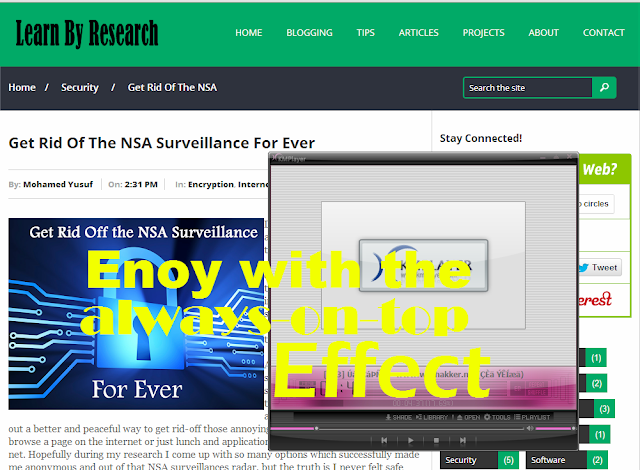In
today’s world all software developers and computer engineers continuously
create a huge bundle of professional applications, standalone softwares, and smooth
web applications to integrate social media sites as well as the other custom
websites out there on the World Wide Web.
And here
is what they do while they're developing and coding those spectacular and
helpful new productions, they usually set and implement some certain terms,
protocols, and regulations for the usage of any specific element[software] of
their production; i.e. Professional software firms like Microsoft always set
and give their productions/softwares such as Microsoft Office a certain and
specific trial period which gives the user a few days to use Microsoft Office without
purchasing the software, that is good so far and it’s the professional way to
deal with gaining some revenue from your regular users, customers, and clients
while giving them a demonstration and checking time to convince them that your
software is valid and your services are reliable so later on when the trial version expires they go and get your full software package by purchasing it.
But
what about if there are others like me and you those who don't want to purchase
the software at all and the same time need to use the software forever without
paying a penny, so in that case I’ve decided to give them a chance by telling
them a simple technique which can help them to use any specific software of
their choice for ever without worrying about the trial period.
And
there may be a number of different ways to use a trial version of a software for ever
like using Keygens or Cracking the software which is absolutely illegal and
impossible to do for a normal computer user but in this tutorial I will show
and another way which is much simpler, easier and safer than all of the
previous methods you’ve ever known and its to use a third party software called
RunAsDate so to know how this makes any trial version of a software works for
ever, just follow below steps.
Before starting the steps let’s get tuned and review what RunAsDate software is, its definitely a small utility that allows you to run a program on the date and time that you specify. This utility doesn't change the current system date and time of your computer, but it only injects the date/time that you specify into the desired application. You can run multiple applications simultaneously, each application works with different date and time, while the real date/time of your system continues to run normally. Now let’s proceed to the steps.
- First
of all we have to download RunAsDate software and there are two available
versions one for 32bit systems and one for 64bit systems so first make sure
whether your system is a 32bit or 64bit then follow along and click one of the
below download links according to your system type.
RunAsDate download links: for 32bit system // for 64bit systems.
- After clicking the download link and the download completes you’ll get a zipped file so go and unzip it by using WinRAR, WinZip, and 7zip or any other tool that you can get which can unzip the downloaded file.
- After unzipping the downloaded file you will get a separate three files in that file, so try to double click the one that says RunAsDate.exe or follow the below image for a better demonstration.
- Now if we look deeply to the previous window we will notice that the the window consists three fields and a few checkboxes and buttons, so we are not going to use all of them for now we'll just use the first two fields the one “application to run:” and the one beneath it –for a better understanding look the below two images, and from this stage will chose our software from our PC’s installation directly by clicking the little Browse button on the top right corner of the application so click there and choose your desired trail software on your system and on the next field just specify the date you have installed the trial software you want to run forever and to do that make some guessing or if you noted earlier the date that will be much better.
- Now if you have done the previous steps correctly go and click “Run” and wait a second then the application will instantly launch. And the best of is you can make a shortcut for your favorite application by just giving a name to your shortcut and click that button says “Create a desktop shortcut>>” and there you go you'll find a shortcut on your desktop so whenever you need to launch that specific software it’s not must to again launch RunAsDate and then browse your software from there, just go and click that shortcut.
Congratulations
now you can use almost every trial software you or you may have on your system
forever, with using RunAsDate but the question is how RunAsDate software works
so below I will tell you in short sentences I hope that you can catch up
something from it.
RunAsDate intercepts the kernel API calls that returns the current date and time (GeSystemTime, GetLocalTime, GetSystemTimeAsFileTime), and replaces the current date/time with the date/time that you specify.
Final
note: if you get confused about the steps try to pin your question on the
comments section below, hopefully you'll get a reply as soon as possible.
Cheers